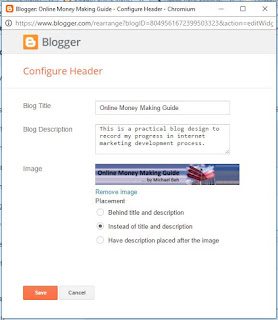Monday, September 18, 2017
Preparation of a transaction account
Friday, August 25, 2017
Select you niche
If you have been follow my blog from the beginning, you should know it is easy to set up a free blog. No problem if you missed it as you can follow this link to my content page, where you can find a list of my guidance posts sorted in systematic steps so that you can start from the beginning.
Internet marketers call it a "niche". It is a sort of category or segment of the market. If we go through the marketplace, there are millions of different products or services in the market. A lot of them do provide affiliate system that you can help to sell and earn commission. The question now is "what you want to promote?"
Let go to one of the most famous affiliate network Clickbank.com to check out how the products are categorised.
Let click on the following Lazada banner to go to the Lazada website and check on the product category tabs.
There may be some of you who will say, of course I want to promote all products that available. But please remember Rome is not built in a day. Every large plan has to start with little steps. So please spent sometimes to consider carefully and sincerely on what is the niche that you want to start.
Select a niche that you are passion with. I may advise you to select some idea that you will be interested to continue even if it does not give you any monetary benefit. If you really do not know what niche to select, then please click on the banner above and go to the market. Assuming you are going to buy something in the market, what are the items that interested you? Select a few of them and take note on which niche (category) they belongs to.
If you still do not manage to decide, then go forward to the following link on Amazon and checkout for more idea.
Sunday, August 20, 2017
The outlook of your existing blog
Setup pages to be navigation TABs on your blog
Tuesday, August 15, 2017
Create some pages in your blog
Monday, August 14, 2017
Trying out in auto responder
Life may not be as smooth as planned. A lot of issues creep in this month. Do not manage to have time sitting down and prepare the next step of action.
Meanwhile, I am testing out some function in the auto responding provider that I had just sign up under this account name. Some people may have noticed the profile section on this blog had changed. It is now a form created with auto-responder platform.
If you are not sure on what is auto responder now, don't worry. As mentioned, I am testing it and will show you how to do it in one if the future step.
In order to make your online business grow, this is an essential step. I am trying to get the step clearer before put them down into my guide here.
Sorry for missing out this month and hope that you can understand why the step by step guide is not progress as planned.
Saturday, August 5, 2017
Configuring the blog header
After my last post briefing on how to setup the theme of your blog. let me continue on how to configure your blog's header in this post.
On the left column of your blogging page, you will note a function menu named as "Layout". Click on this Layout function and the layout of your blog, depending on your selection of layout method when you setup the theme of your blog will be shown on the work-space. You can scroll up and down to look at how your blog layout is separated into various sections,
In this post, let us look at how to configure the "Header" section. The steps are easy with three simple clicks as shown in the following picture. Select the "Layout" function, Look for the "Header" section and then click on the related "Edit" button to activate the Header configuration page.
The header configuration is very simple as shown in the following picture. There are only three fields to fill up. The Blog Title, Blog Description and one field to upload your image if you decide to do so.
Saturday, July 29, 2017
Making your content stand above the rest
There is also an article I found, explaining on the importance of ,
Making Your Content Stand Above the Rest
By Carolyn Cohn
You probably understand the importance (and necessity) of writing content. Your content is the way that you prove to your target audience members that you are an expert in your niche or industry. It is also the way that you build credibility and trustworthiness with your audience. However, it is important to bring your content to the next level and to make it stand about that of your competitors.
Considering all of the elements of your blog
First of all, people will be more than happy to offer you advice about what to do to your blog content in order to make it stand about the blog content of your competitors. Of course, that advice will not necessarily be appropriate advice for your particular business. You may be handed advice about your headlines, your teaser paragraph, the body of your blog, your conclusion, and your call-to-action. All of that is not to mention advice on what you should do to promote your blog after you have written it. The question is whether those people who are giving you all of that wonderful advice are actually not seeing the forest for the trees. Are they missing the point that you are actually trying to make with your blog?
It isn't enough to simply write and post your blog content online. You also want a large number of qualified people to notice and support what you have written and have taken the time to share. In short, you want your blog content to go viral. If your blog doesn't get the attention that you are hoping it will get, it will be a mere flash in the pan. Your readers will forget about it the minute they finish reading what you have written.
The fact is that being invisible is the worst possible thing that you can imagine (especially in business). If you (or your content) is not memorable, you won't get anywhere. You must create content that is not only valuable but that is also compelling and that makes the reader hunger for any content from you that he or she can read.
Well, don't despair because there are definitely ways to change that situation.
What you can do to make your content more memorable
There are many goals that you have in business that are important and are solid contributors to bringing your business to the next level. Some of those are increasing your website traffic, ramping up your list of connections, and writing top-shelf content. However, those factors will not necessarily make you memorable for other people. If you want to stand above your competitors, the way to do it is by being truly unique.
The truth is that everyone has competition. Some people don't actually believe that they do but they really do. We all do. Through your content, you need to express ideas that are so unique and exciting that the reader can't stop talking about them. That probably means that you need to think (and step outside of) the box on a semi-regular or regular basis. In fact, you need to do everything within your power to stand above your competition.
Getting other people to notice your content is not easy but it is not impossible either. Your ideas need to be so compelling that they are imprinted on the other person. The following are ways that you can make that happen:
Create your public persona carefully: Most people have public personas that are different from who they really are as people. If you want to create a perception in the minds of other people about you, you can. It is all up to you. You have the power. Of course, that generally means that you will have a persona that is extremely positive and larger than life. Part of your persona is an air of professionalism that goes beyond doubt. A large contributing factor will be the emotions that you introduce to that persona. Before you can create your persona, you need to figure out exactly how you wish to come across and that will always involve a photograph. Photographs are not only critical because of the large number of people who respond emotionally to images but they are also critical because, without your photo, you don't have any human qualities in the eyes of the other person. Without your photo, the other person has no way to relate to you. You will not resonate with them. It is the first step to building a meaningful relationship. It is important to remember to be consistent in all of your photos. Whatever emotion you are trying to convey with your photo, the same emotion should come through every time. Above all else, your persona should say that you are a human being, just like the other person.
Express your values: If you want to get people to buy into who you are and what you represent, tell them about what is important to you and what drives you. It is extremely important that you stand for important principles. Undoubtedly, there will be some people who will not agree with your views but that is the basis for lively, stimulating discussions, which you should invite whenever possible. However, there will certainly be a large number of people who support you and who agree with your point of view. It should never be a situation of unpleasant fighting, only reasonable, varied points of view. The other thing to remember is that you should always welcome other opinions than yours, as long as they are expressed in a polite, constructive manner.
Show how human you are: The fact that you write content expressly with the goal of helping other people in mind means that you are a good person. That concept already puts you one step ahead. However, showing your human side is critical to your success in business. Human beings only relate to other human beings. If you show your human/emotional side to the other person, you will be adding to your credibility and to your trustworthiness. The other person will never be able to relate to the person who seems too perfect. The fact is that you are human, which means that you will make mistakes sometimes. Other people will call you out on those mistakes and you will have to own them and move on from there. That will surely fortify your relationship with the other person.
Always be transparent: Your transparency and your genuineness are critical to your success. It is another way to demonstrate to the other person how human you are. You are saying that you are just like him or her. You will never subscribe to the "do as I say, not as I do" philosophy. You need to prove to the other person that you are willing to roll up your sleeves and get in there regularly. Nothing is above you.
Always be sensitive but not too sensitive: It is important to keep other people's feelings in mind and to be sensitive about what you share online. However, that doesn't mean that you always avoid conflict at all costs. If done appropriately, conflict can lead to really amazing discussions. If you don't think that way, you may be shutting yourself and your business off from opportunities that may be amazing for everyone involved. It really is all in the approach. If you express yourself in the right way, the consequence should be fine (and even productive).
Conclusion
Your public persona is critical to your business' success. Once you have established that persona, you will be able to write effective content, which is driven by your persona. Your content will allow you to stand above your competitors and to be noticed by the right people. Your content should help people to find you, position you as an influencer, and make people aware (or more aware) of your brand and of your business.
You can also demonstrate the gaps that you see in your competitors as a basis for comparison. At that point, you can highlight all that you offer. It will really wow your target audience. If you do it right, everyone will want to interact with you and everyone will want to read what you write.
Carolyn T. Cohn is the Chief Editor of CompuKol Communications. Mrs. Cohn has a wealth of experience in managing people and projects. She has run several editorial departments for various companies. Mrs. Cohn has 25 years of editorial experience and her expertise covers a wide range of media, such as online editing, editing books, journal articles, abstracts, and promotional and educational materials. Throughout her career, Mrs. Cohn has established and maintained strong relationships with professionals from a wide range of companies. The principle that governs her work is that all words need to be edited.
Mrs. Cohn earned a Bachelor of Arts degree in English from the State University of New York (SUNY) at Buffalo.
Mrs. Cohn is a member of the American Medical Writers Association (AMWA).
Article Source: Making Your Content Stand Above the Rest
Setting Theme and customize your blog
 |
| Blog Working page |
| Click the book to buy from Amazon | ||
Thursday, July 27, 2017
Action is the only path to success: Create your first blog
As mentioned in my previous post, action is the only path to success. So it is time to start building your platform for money making.
Among various method that can be used as a money making platform, I am going to select blogging as the core of operating platform. And Google Blogger is what I select for my example. You must have a Google account to use this service provided by them. So if you have no Google account yet, please start with going to Google Signup page to create one. After having your account, then you can go to the blogger signup page to start creating a blog. The system will ask you to sign in if you have not done it yet.
 |
| Google Blogger Sign Up page |
 |
| Google Blogger New Blog Setup page |

|
| Your working platform to work on you blog. |
| Blogging All-in-One For Dummies | ||
Tuesday, July 25, 2017
Example on Blog front page upgrade
Today, I am sharing the front page view of my Personal Health Care again after trying to update. You will note two major changes. The background color (to be more correct ... texture) had be changed and a row had been added below the header for TABs.
This is done with free platform on Google Blogger. It may not be fully customize-able, but it should be good enough to customize enough to provide an attractive page.
 |
| Updated Version of my "Personal Health Care" Blog |
Even though I am sharing in a step by step basis slowly, but it should not stop you from exploring on your own. The most important thing is to put your though into action. Blogging is one of the method to set up a platform for Making Money on Internet. There may be other methods such as joining social media, setting up fan pages and etc. Over this blog, I am guiding to carry out platform setting by means of blogging.
Sunday, July 23, 2017
The starting of this blog
To be frank, I know about all the topics explained in the training for years. I even had used some of the web service providers many years back. It is after this training that only I realize there are some very important concept and strategy that I missed. Hence I decided to set up this blog and log in the progress I do step-by-step. It will serve as a record to my serve, but in longer terms, it could be a online guidance to all my friends who are interested in Making Money online to achieve their own aim in life.
This blog is set up on Blogger. As you can see from the picture below, it is a simple page with nothing on it at the moment, except the single button on it which sell an e-book, for those who are impatient to know more detail prior to by completion of setting up this guidance.
Do come back to visit my blog. You can also start to set up yours on the blogger so that you can practice my steps here as I progress.
If you are interested, here it is .....Another new blog I created on Personal Health Care. I am going to use this two blog as an example on how I progress in earning money from the internet market.
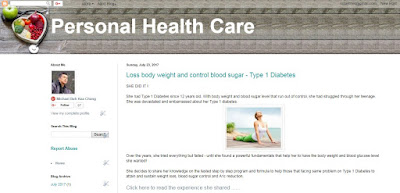
By referring to the two new blogs that I prepared, I am sure you would be able to see. There are simple blog, and I will guide you through step by step to get into more detail.